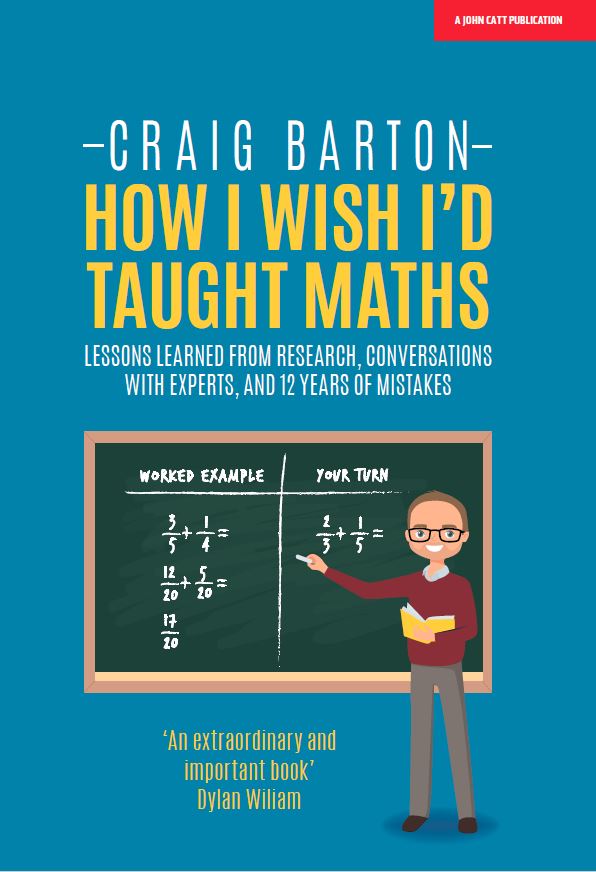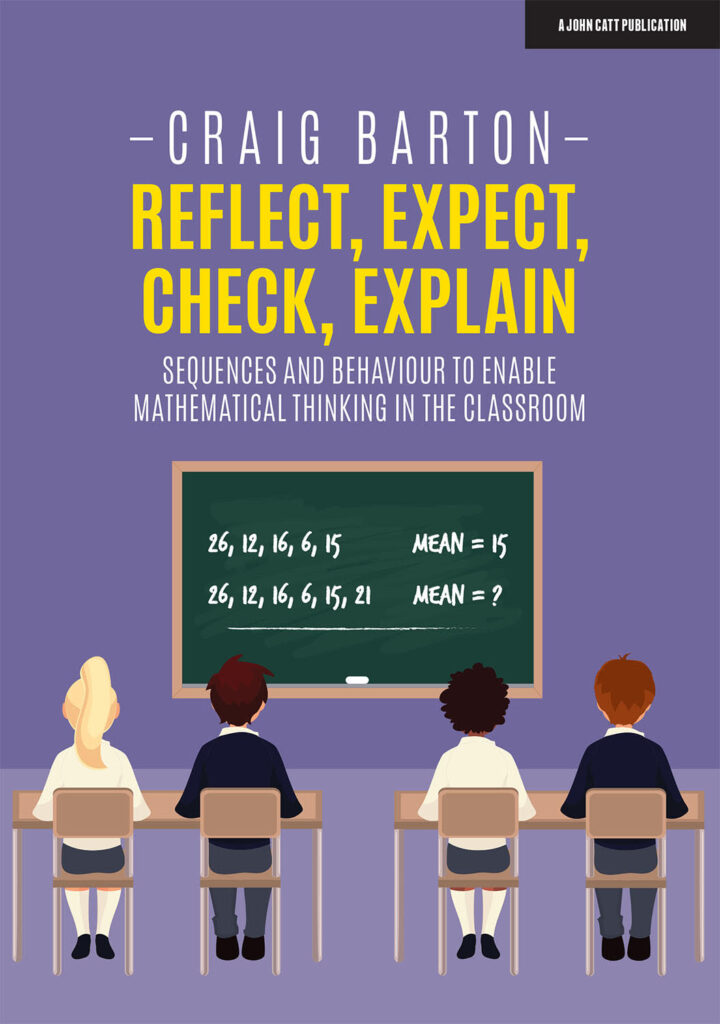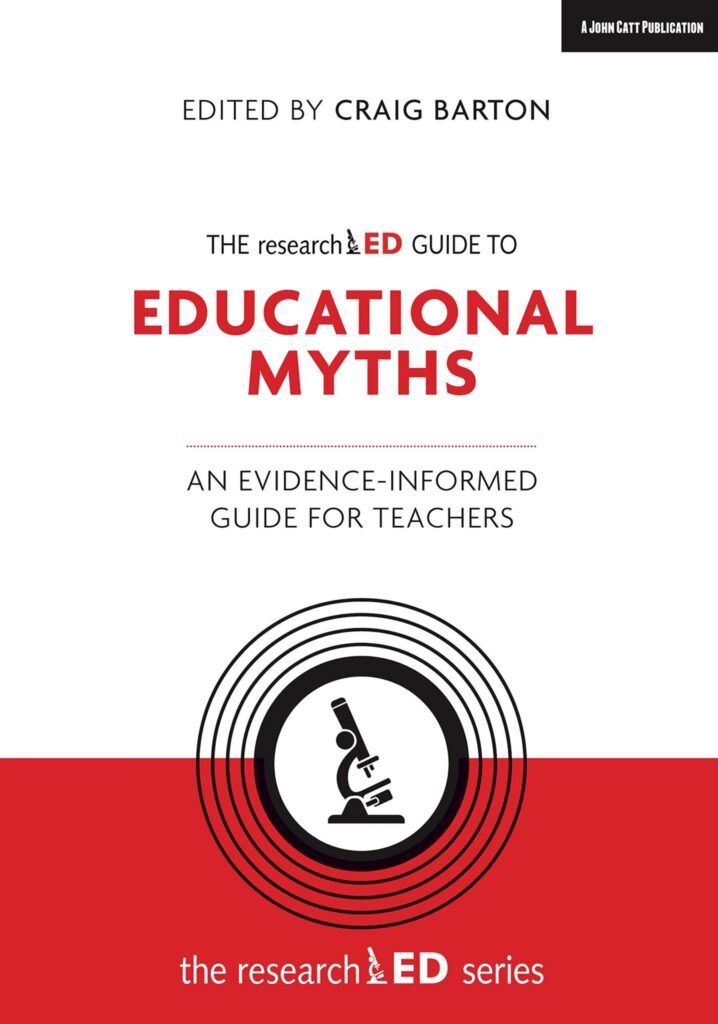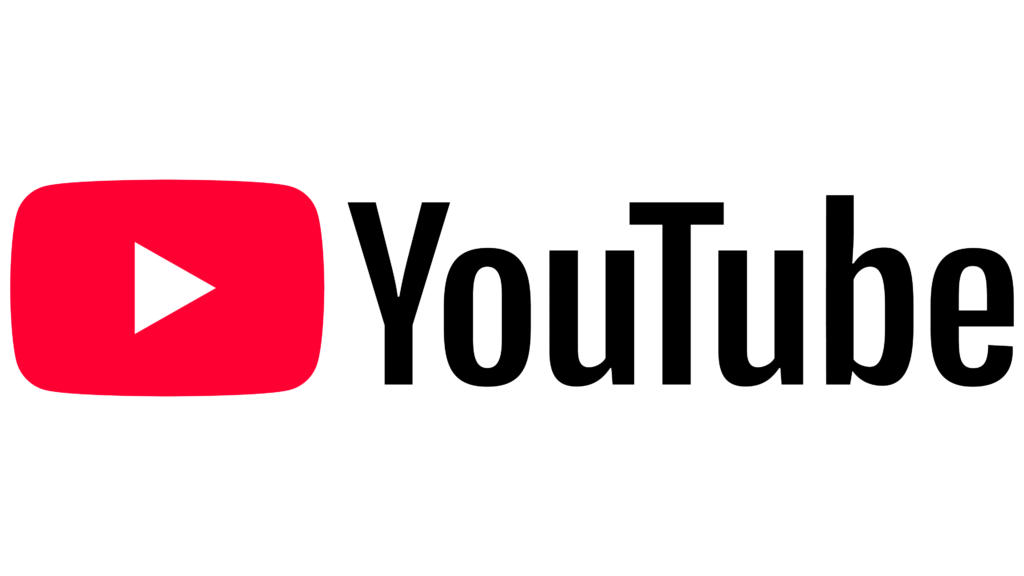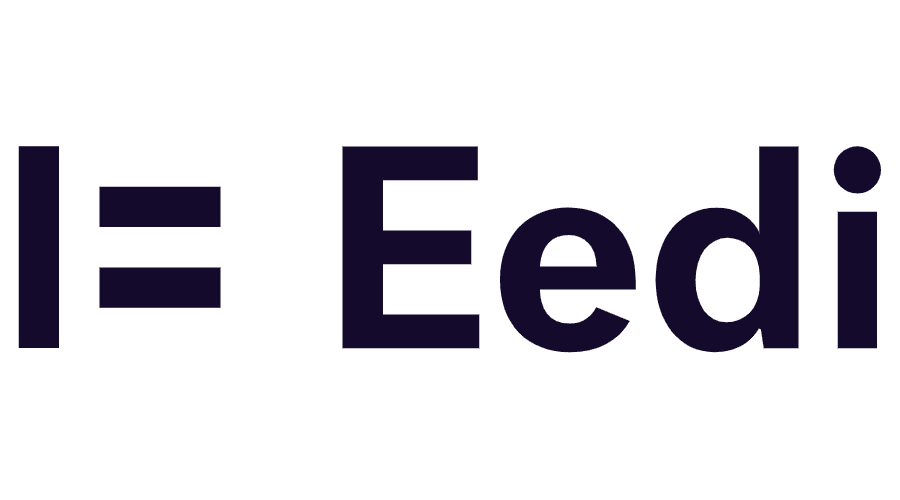You can download an mp3 of the podcast here.
Jake Gordon’s tips:
- Share photos of students’ work (04:11)
- Reduce clutter from everything students see and hear (18:53)
- Try teaching from anywhere in the room (29:37)
- Modify your lessons as you go (39:07)
- Give worked examples with retrieval starters (45:20)
Links and resources
- On Twitter, Jake is: @JakeGMaths
- Jake’s website is mathsuniverse.com
Subscribe to the podcast
- Subscribe on Apple Podcasts
- Subscribe on Spotify
- Subscribe on Google Podcasts
- Subscribe on Stitcher
View the videos of Jake Gordon’s tips
Podcast transcript
Craig Barton 0:02
Hello, my name is Craig Barton and welcome to the tips for teachers podcast. The show that helps you supercharge your teaching one idea at a time. This episode I have the pleasure of speaking to math teacher, web designing wonder, Jake Gordon and I promise you this is an absolute classic. on tips for teachers I want to learn from the household names such as Dylan, William Daisy Christodoulou and Tom Sherrington. But also give a platform to people like Jake who may not be quite as well known, but have some incredible insights to share. If you don’t know Jake is the creator of the website, math universe.com. And if you’ve not checked it out my word you are in for a treat. For quick ones before we dive in, and sponsor slots to the podcast in our open so if you want to let the world’s most interesting listeners know about your book, product or event, just drop me an email. You can view videos of all Jake’s tips on the tips for teachers website. These are great to share in a departmental meeting or a training session. And as I’ll mention in a moment, I’m pretty sure you’re going to want to check out Jake’s in particular and number three, you can sign up sign up to the tips for teachers newsletter to receive a tip in your inbox most Monday mornings to try out with your classes in the coming week. And finally, just a plea for me if you find this podcast useful. Please take a moment ideally now just hit pause and give this podcast a rating. And ideally, we’re a review on your podcast player of choice. It really does make a difference. Okay, back to the show. Let’s get learning with today’s guest the wonderful J Gordon spoiler alert. Here are Jake’s five tips. Tip one, share photos of students work, tip to reduce clutter from everything students see and hear. Tip Four, try teaching from anywhere in the room number so that was Tip three. Tip Four, modify your lessons as you go. And Tip five give worked examples with retrieval starters. Now in a tips for teachers first, Jake has kindly recorded bonus video content for each tip, where he shows exactly how to do the things we talk about in the conversation. To access these videos, just visit the tips for teachers website. That’s tips for teachers dot code at UK, you will not be disappointed. And as usual, if you look at the episode description on your podcast player or visit the episode page on tips for teachers, you’ll see I’ve timestamped each of these tips. So you can jump straight to anyone you want to listen to first or read listen to right make sure you’re sitting comfortably for this one. It is a classic. Enjoy the show.
Well, it gives me great pleasure to welcome Jake Gordon to the tips for teachers podcast. Hello, Jake,
Jake Gordon 2:44
how are you? Politely headed up to Oh, thank you.
Craig Barton 2:47
That’s great, right for the benefit of listeners. Can you tell us a little bit about yourself ideally in a sentence?
Jake Gordon 2:53
Gosh, okay, so I’m quite new to teaching. That’s that’s the big thing. I feel like a little bit of a fraud in a way being on here compared to some of the other kind of researchers head of heads of department. What I really was or still am is a software developer, and I’ve only been teaching for the last three years. So yeah, fantastic. And you’re teaching math, I should point that out.
Craig Barton 3:13
Ideal. And just a bit of background here. I’ll mention I’ll probably I mentioned this in the intro, but I saw some of your stuff that you’ve been sharing on Twitter. And as soon as I saw I was blown away. And I thought I’ve got to get this guy on the show. So I’m really pleased that the year Jake, well, let’s dive straight in. What is tip number one?
Jake Gordon 3:27
Right. Tip number one is share photos of students work.
Craig Barton 3:32
I like it right? Tell us more about this.
Jake Gordon 3:36
Okay, so I used to try and share photos of students work and it worked absolutely dreadfully. So this is what I used to do. And maybe it’s similar to what you do, or you know, maybe other people have better ways of doing it. But what I used to do is I would set my computer up with a bookmark to my Google Drive in Chrome, then I’d go to my phone, I would take a photo, I would then hit the share button, press to Google Drive, it would upload a like three megabyte file to Google Drive, I’d go to my computer, I’d refreshed the bookmark until it finally appeared and then realised that the Wi Fi wasn’t working or something else was basically wrong. And finally get it on my on my computer, then I go and put it up on the other screen so kids can see it. And then well, I can’t really annotate over the top of it anyway, to show them anything I can just I can just kind of point. I know some people use visualizers for this. I have used visualizers before but then you’ve got to go and take your kids work, borrow it, put it under than they don’t have the work. You could remember who to take it back to better than using Google Drive probably. But I wanted to make a quicker way in a better way. So I’d already been kind of developing some whiteboard software, which I had been using for a couple of months. And I made a way. It only took me a couple of hours actually was over. It was in was February half term. I think someone mentioned it would be at work. It’d be nice to be able to take photos of kids work and took me a couple of hours. Do the code for it. So what you can do now using the software I’ve made at Massey University comm slash whiteboard, is you just on your phone, take a photo, and within half a second, it appears on the board and you can annotate over the top. And it really is as simple as that.
Craig Barton 5:14
Now I can testify to this, I’m really reluctant Jake, sometimes whenever, you know, as much as teachers, we’re very fortunate. And it’s true of all teachers, but I think particular math teachers, we see loads of new like websites popping up left, right and centre and some need a login some you for some is a big old cost in terms of not not necessarily monetary, but time cost, trying to get your head around how they work, and so on. So I’m really reluctant to recommend kind of teachers try new things if it’s gonna take a big long time. But this is act testify. It’s not like a dodgy salesman. I mean, there’s there’s no money in it for you. So certainly no money. And
Jake Gordon 5:46
I’m not charging anything for this completely free.
Craig Barton 5:49
It is really slick how it works. And what you’re going to do, I guess I’ll mentioned this in the intro, but you’re going to show a little video demonstration of based on what what we talked about here that will for the benefit of the people watching, the video will be able to see. But it really is seamless, right. And that’s a big thing, because you don’t want this to be a big old time cost. And I’ve done exactly what you said, I love sharing kids work. And we’ll talk pedagogically about that in a second. But I’ve done exactly the same, I’ve taken the picture. First I tried Dropbox and forget it. If you’re trying to do Dropbox on school systems, that is an absolute recipe for disaster. But Google Drive, there’s a big old time cost, sometimes the photos don’t come out in great quality is a real pain to them, I then copy them, put them in a PowerPoint, so then I can annotate them and that the kids now has gone at this point, you know, it’s an absolute disaster. So just just literally just just talk us through the like, let’s let’s paint the picture of a lesson here. So what stage of a lesson are you using this and just talk us through it as a scenario of what kind of work you might put on there and what you might do with it?
Jake Gordon 6:51
Yeah, of course. So I use it in probably about two or three of my five lessons a day, particularly with my year sevens at the moment, it seems because they just really love to share their work. So there’s different ways I might use it. One is maybe a brainstorming session, maybe we’re doing a bit of revision on a tip topic that we did a couple of times ago. And I’ll just ask the kids to open a new page in their book and just start writing down anything they can remember about that topic. So I might say algebra, for example. And what I’m going to do is I’m going to walk around the room with my phone out already loaded to the to the website with the right room code, so it matches what’s up on the board at the front. And whenever I see your kids with some work, which I think looks like it’s worth sharing, I just take a photo of that, and it appears up on the board straightaway. And I’d like everyone to look at the board and say, you know, have a look at the board. Look at what Mathilde has been doing here. What do we call this? Yes, that’s right. It’s substitution or whatever else it might be. Might also annotate over the top a bit, you know, or maybe there’s a mistake here as well. You know, maybe they’ve maybe they’ve done this little bit right a little bit wrong, what can we what can we do to help them with that? So yeah, there’s that brainstorming part. Another one might be, for example, we’re doing solving equations, let’s say, and they’re doing a practice question. And we’ve just gone through a worked example. And I noticed that you know, there are some mistakes around the room. So they’re adding when they should be subtracting, I’m sure we’ve all seen that one before. Or they’re not doing it in the method that I’ve just shown them, or they’re just showing the answers, because it’s an easy question. They’ve just worked it out in their head. So as I’m going around the room of taking photos of what they’ve done, I’m asking them first. But really, I’m not letting them opt out of that. So even if they’ve made a mistake might witness, I’d love to help you with this with this so that other people can help you. Other people are going to be making the same mistake that you’re making here. So it’d be great if we can share that with the class and put it up on the board and not ask people to put the hands up and suggest what’s right or what’s you know, what could be improved on that coat on that example?
Craig Barton 8:45
This is brilliant, absolutely brilliant. tonnes of questions for you here. So yeah, just just on that kind of attributing names to to get to work. Sometimes you need, as you say, kids can be a bit funny about this particularly well, sometimes if they’ve got it wrong. They don’t obviously want that shown publicly, but sometimes in some classes if they’ve got it right, and you’re kind of showcasing excellence, they don’t necessarily want their name attached to it. I agree with you. I think it’s I think there are ways of creating a culture where that’s not so much a problem. But again, again, I’m guessing this can be kind of fairly anonymous, right? You’re snapping a picture. And as he it’s not like you grabbing the child’s book, it’s almost easier to cover up whose work it is, I would imagine.
Jake Gordon 9:25
Yeah, that’s true. Yeah, I like I say, I do usually almost always say whose work it is. There are some occasions where I don’t know I’ve got a child to you know, I know that they’ve had a bad experience in the past with another teacher or something. Yeah, so you can do it anonymously. Like you say, you’ve just taken a photo somewhere in the room and you’ve hit a button on your phone appears on the screen. So you don’t have to then go and give them their book back and have the whole class see whose work it was that was just shared.
Craig Barton 9:50
It’s really nice this. So a couple of other things here. So we there’s a bit of a running joke on the show that every episode mini whiteboards get mentioned. I would imagine this works quite well with colour taking photos of mini whiteboards as well as book work just because the kids write a bit bigger on them and so on. Would you have experienced without? Or does it tend to be books that
Jake Gordon 10:08
I haven’t seen, but you’ll be very displeased to hear. I don’t tend to make big use yet of mini whiteboards in my classroom, partly because there’s just the logistics of giving them out and pens not working and all that kind of stuff. What I am trying to do is build something which is like a little mini whiteboarding thing online, a bit like whiteboard, FYI. To help with that, but then they’ve got to have their phones out to do that. So I guess I don’t, it could work with mini whiteboards, but it doesn’t need to be bigger. As long as your phone has a decent enough camera, which almost everyone’s will do, then it doesn’t matter really how big the work is, because you can just put the camera closer to it. So but yeah, it could work with any whiteboards as well.
Craig Barton 10:44
That’s fantastic. You also mentioned and it’s I think it’s worth emphasising it’s not just that the picture appears on the screen, you’ve got then got annotating tools. Is that right? Can you just talk us through how those work? Do you have to be at the board to do that? Can you do that on your phone? What do you tend to do with that?
Jake Gordon 10:59
Yes, so all of my lessons, what is on the, in my classroom, I’ve got a desktop computer with its own monitor. And then I’ve got the big screen at the front of the room, which in since December is an interactive whiteboard. It used to be a projector. But now it’s an interactive whiteboard. So on the white board, I’ve got extended desktop mode. So I’ve got something different on my desktop monitor, see what’s on the big whiteboard that the kids can see. And what the kids see is just a browser tab, Chrome browser tab to mass universe.com/white board slash my room number. And that’s in full screen, so they can’t see anything else at all. And so it just appears on there basically, along with anything else I might be delivering for the lesson. So everything gets delivered through that same website. Got it? Got it. And does that answer your question? I’m sorry, I can’t quite remember where she was No,
Craig Barton 11:50
no, just about the annotating tools. What What have you got the you’ve got like a basic pen a bit of highlighter, what what are some of the what are some of the tools there?
Jake Gordon 11:58
Yeah, sure. So there’s five different colours that you can use, there’s a couple of highlighters, you can also erase things. And all of this is really simple to do just with gestures with two fingers. So if I want to change colour, rather than having to sort of go to a menu over on the left hand side, change, change your colour. Or if you’ve ever done it in PowerPoint before where you’re doing like PowerPoint, in slideshow mode, there’s like this tiny little button in the bottom left corner, you click on that, and then you get a red pen, and then you’ve got to go and another one, you get a green pen, it just takes so long. So it’s particularly built for changing between two or three colours very quickly, you can just kind of swipe down with two fingers, and it changes colour then you can swipe down again with two fingers and it goes back to the other colour.
Craig Barton 12:36
And I know you’ll demonstrate this on the video. But are you doing that on your phone? Or are you the the interactive whiteboard for that?
Jake Gordon 12:43
So yeah, you can do either, I don’t tend to use my phone. Much for that I tend to use a tablet, if anything, except I currently don’t, because the Wi Fi is not good enough, which is really annoying. And I have no mobile phone reception in my classroom as well. But the idea is Yeah, on my on my tablet computer, I just kind of open it up and I start writing on here and doing whatever else is and whatever I’m doing on that screen is going to appear on the whiteboard for the kids as well.
Craig Barton 13:11
And that shouldn’t be underestimated, right. That’s a powerful thing. The fact you can be anywhere in the classroom, you can you’ve not got your eyes turned to the board, you can be at the back of the room seen everybody and you’re making it appear that that feels like quite a powerful part of this teaching in general, but specifically this one when we’re digging into
Jake Gordon 13:29
Absolutely. Tip number three is going to be try teaching from anywhere in the room. So tip number three, think about how I can work.
Craig Barton 13:37
I like it. That’s brilliant. And right. So a couple more things. And be honest with me, Jake, any problems with this? Well, what are the kind of teething issues perhaps not that you have because you know, in and out but but new users would have with this.
Jake Gordon 13:48
So one potential issue is it uses a technology called WebSockets. Which is something that like DFM likelihoods or Dr. Frost math lives, you live users as well. And that’s something that for some strange reason, some school IT departments block. So you might need to send a message to your IT department and say to them, can you please unblock WebSockets for mass universe.com to get that to work? And they should say that’s fine. There’s there’s no reason why it wouldn’t be fine. That’s one issue or people might accidentally put in the different room code. So you’ve got to have the same room code on your computer and on your tablet or your phone. Otherwise, that’s not gonna, that’s not going to connect up together.
Craig Barton 14:27
And is there any way I mean, we know what kids are like, I’m just picture the child somehow kind of hacking into this. Could that be a thing like you’re and all of a sudden a flippin part of the body appears on the board? Because that could that be?
Jake Gordon 14:38
Yeah. So it’s as if you tell the kids what the room code is, then they could go and put something in that same room in theory. Yeah. That’s never happened to me. Because partly because of kids. You know, the students in my school don’t have their phones or their laptops or whatever else. But yeah, potentially, you could have that happening, in which case you can just change the room code to a different one. I prefer to Keep it so you don’t have to log in or anything, it really is a matter of just going to the website. And it loads in like way under a second. And that’s it. Yeah. If in the future, I have to do something like that, because people start misusing it. And I guess that’s something, we’ll just have to cross that bridge when we come to it.
Craig Barton 15:15
Of course, kids are annoying like that. Right. Two final questions on this, Jake. And first of you, we have we have lots of non maths teachers listen to this. Is this something that you’ve had colleagues in other subjects use?
Jake Gordon 15:27
Yes, so actually, it was I just, I just come back from half term. And there was a science teacher in my class doing a chess club with some sick farmers at the time. And I was demonstrating to another colleague, this new fancy feature I built where you could upload student photos. And I think I actually saw his his jaw drop when he saw it. And yeah, so he started using that. But again, unfortunately, he had a bit of a problem with Wi Fi in the room. So you do want to have good quality Wi Fi on your phone, or at least an internet connection doesn’t need to be Wi Fi. Right? As long as you got an internet connection on your phone, then you can get the work up on the board. I’ve also, basically in May, I kind of told the world about it on Twitter by messaging you and Joe Morgan and a couple of other people, and then you sort of spread it around a little bit. And I’ve had people use it for Yeah, science lessons for English lessons for modern foreign languages. So yeah, can absolutely be used for any kind of lesson.
Craig Barton 16:23
That’s fantastic. And final question on this. And one of the things when I started messing around with just taking photos of kids work and using either Google Drive or Dropbox, whilst it was an absolute pain, one of the big positives that I liked was, I could use the the photos in the lesson, but I could also use them outside of the lesson so I could use them. If it was a mistake, I could use that as like prompt for another class to identify the mistake, give us an example of excellence, we could study that I could use it in CPD sessions, when departmental meetings, all those kinds of things. Now, I assume, obviously, you will, of course, you can do the same because you’re taking the photos, what, how do you you, you personally use the photos of kids work outside of the lesson, if at all.
Jake Gordon 17:08
So at the moment, not very much. So. And by default, if you take the photo in the quickest way possible to get it onto the board, it doesn’t save it at all, like nothing is stored on my server whatsoever. I don’t even record how many people use the server every day or anything like that. So there’s no way to kind of log in and get things that you’ve taken before. So if you want to save that photo that a kid has taken, there’s a button on the website to download it, or you can just kind of Ctrl C to copy it out of there and then paste it into your PowerPoint or Smart Notebook or whatever it is you’ve got. I have you I’ve done something similar in the past once or twice, where we take those photos and make multiple copies and print them off. And then the students have to actually kind of on paper, annotate what they think is good and what they think is bad about another student’s work. But I don’t currently do much of that.
Craig Barton 17:55
That’s fantastic. Well, this will be the point Jake, where if you’re watching the video, fingers crossed seamlessly, this will blend into some lovely tutorial that you’ve put together. So podcasters to match. Exactly forecast listeners, if you hop over to the show notes, there’ll be a link to that as well as the link to to Jake’s wonderful website. Right, Jake, what is tip number two, please.
Jake Gordon 18:17
Okay, so tip number two is to reduce clutter from everything students see and hear.
Craig Barton 18:24
Or this is right up my street. Right? Tell me more about this.
Jake Gordon 18:28
So it’s more on the visual side of things. But more recently, I’ve actually been really reducing the amount of say, in lessons, particularly with worked examples, you know, the whole silent teacher kind of idea there. I go into starting on the visual side of it. So what students see, I find myself cringing a lot when I see other teachers teaching sometimes because you know, they’ve opened up an exam paper, they’re kind of trained to annotate over the top, and they’ve opened it up in Acrobat, and you’ve got all these toolbars. On the right hand side, there’s a big button that says edit PDF combined files, there are like multiple toolbars. At the top, you’ve got the Windows taskbar at the bottom as well. And as a result, everything’s a little bit smaller. And the kids might be reading these other things as well. And I just think, why don’t we do that? You know, why? Why are we wasting all this space? Or the the other thing is, quite often, if something’s made by someone else in a school, there’ll be like a school logo on it plus the school. You know, these three words aspire and communicate whatever it is that your school, you know, chooses are the three words that they care about. And like what why does that have to be on the board? Every time I’m teaching something, I want them to focus on fractions right now. I don’t want them to care about all these other distractions. So I think we really want to just reduce what they see, and to what’s important here. And the other things Yeah, with the audio as well. Just really trying to reduce. It’s something that I’m really focusing on at the moment is reducing the amount that I say in class. So anytime I open my mouth, I’m thinking, do I need to say this? Do I didn’t say set for the whole class, can I do some kind of a gesture? Instead of my hands and my eyes? Can I go up to an individual student and just sort of, you know, point at their book. So just just reducing the clutter from lessons.
Craig Barton 20:13
This is a brilliant one, right? Right, as I say, right to my street for this one. So I’m all completely with you with these. If you download, particularly if you download someone’s PowerPoint, either off tears, or Joe Morgan site or something like that, often they’re branded, right. And so you get like the logo of as you say, the school or whatever. And it’s normally like a slide master on a PowerPoint. And it’s worth going to that effort to get rid of that to either just copy and paste into a blank PowerPoint or something like that, because, as you said, best case, kids are going to ignore it. But worst case, they’re going to pay attention to it or have to divert attention to effort fully ignore it. And that’s not going to be conducive to learn. And so I’m all over it there. Let me so first journalism is
Jake Gordon 20:57
all about, it’s all about cognitive load, isn’t it, you have got that limited working memory, any any attention they give to anything else. If they’re attending to something that isn’t what you want them to teach, then you’ve lost a bit of them.
Craig Barton 21:09
Now, you’ll be loving this, you know, there’s a name for this right this this? Well, there’s there’s two names first, in Cognitive Load Theory literature, the redundancy effect is where you’ve got redundant information that you have to have to like ethically ignore. But it’s actually a really good name for this, whenever you’ve got something that the teacher includes designed to kind of engage. So you get things like where you’ll add a little bit of clipart, just to spice up your PowerPoint a little bit or a little gif or something like that. And it’s called the seductive details effect. And it’s really problematic because teachers put them in there to you know, seduce and engage the kids, but they engage the kids away from, you know, thinking about, as you say, fractions or something like that. Let me ask you this, though, I see a lot of schools where you have to have on each slide like learning objectives visible sometimes like the down the left hand side of the PowerPoint, or like that, by default, the date is always visible on every slide of the PowerPoint, or perhaps along the bottom key words for the lesson or on every flippin slide, or once you take,
Jake Gordon 22:06
we have so we have we have this sort of MYP programme thing coming into the school. So we’re meant to put an inquiry prompt visible for students at all times. So I will put that on the physical whiteboard rather than the virtual one and sort of maybe, maybe sometimes accidentally forget to do that. Yeah. But yeah, it just takes up space, it just takes up the space on the slide. And I don’t I don’t want them to see that. So I try as much as possible not to really think
Craig Barton 22:31
there’s, there’s another argument here, Jake, as well, that, let’s get learning objective is a good one. I mean, we can debate whether they’re a waste of time, we just generally is another matter. But if you have to on every slide, all it reduces their impacts, like, you know, kids, probably thinking about them all the time. Whereas what you want to do, if you want to use learning objectives, what you want to do is you want to draw kids attention to when they’re relevant. So if they’re always visited, so
Jake Gordon 22:55
that’s exactly so that’s what I do. Yes, I will have a slide that says, And today, the big question is dot, dot dot, and I get them all really, you know, kind of anticipating. And then the next slide is just those words, or maybe I don’t even put a slide up, I just just, you know, say the words out loud to them. What the learning what the inquiry is that lesson? Yeah. Or want them to pay attention in that moment.
Craig Barton 23:15
Exactly. Or they’re, like, you know, halfway through the lesson call back to it like now let’s revisit that big question was now it’s now it becomes irrelevant. But if it’s, if it’s there all the time, it’s a bit counterintuitive, but it’s not relevant at all. And PDFs is an interesting one. I’m just on an on a I mean, I’ve been guilty of this as well, right? You get an exam papers, a PDF, you just double click it, crack it open, and away you go. And as you say it is redundancy Central. What do you do with the EFS? Then what like exam papers do just chop them up? And so my PowerPoint slides, or yeah,
Jake Gordon 23:45
all of my lessons are monster PowerPoint files, basically. So I’ll have like, every half term for each class, I’ll have one massive Powerpoint file until it gets too big to open, then I’ll create another one. And I just, I’ll take that PDF, and I’ll just keep on taking screenshots with Windows shift S and pasting them into new slides until until I’ve got everything I want in there.
Craig Barton 24:07
So you’ve not just a PowerPoint per topic at PowerPoint per per class, would that be 100
Jake Gordon 24:14
per put per half term? So we’ll get to about 300 pages probably anatomy like okay, that’s that’s enough for the slow computers at school. It’s fine at home, but it’s taking me too long to open let’s go to another Powerpoint file now.
Craig Barton 24:26
What’s the logic against like, starting a new PowerPoint per topic? How can you do
Jake Gordon 24:31
like yeah, so it might be I mean, it might be per topic, right? So it’s every half term will roughly be one or two topics. So yeah, it is roughly that it is roughly one to two I like
Craig Barton 24:39
this I like this now let’s just go on to the verbal side of things. I think this is a big one this this took me many years to kind of cut down on the amount I say I’d always say what say things one way than just keep saying different ways and just never shut up. Yeah, as a relatively new teacher Jake, how do you how’d you how’d you find you do this because it feels to me like it’s something that just comes with experience that you learn You need to say less. Do you how practically you say it’s something you’re working on? How are you working on it? How are you reducing what you say?
Jake Gordon 25:08
Okay, so for the starters, it’s very much, you know, I’ve got a format for the starters, they’ve got six questions. In fact, I’ll talk about for number five, what those six questions are for my starters. And they know that when they come in, they’re coming in in silence. But I also try just not to speak myself as well. So I’m not going around the room. Now I know, lots of people were saying you want to go around the room and say, Well done for getting a pen out well done for doing this. But I don’t I don’t do that. Because I think my silence helps them concentrate as well. So that’s that’s one, one place where I don’t write down talk. The other one is, well, starting off from your book. So when I first thought about being a teacher, first thing my brother said, was to buy the blue Craig Barton book. So ideas about what examples and all of that all very good, Craig. And more recently, the shorter book by Michael Pherson. on teaching math with examples, which looks remarkably like your books,
Craig Barton 26:05
lawyers will be in touch there, don’t worry.
Jake Gordon 26:09
But some specific things from there to how I do my work two examples now. So for my worked examples, I have I do them, I do them by preparing them in advance, like five or six PowerPoint slides, you’ve got the question and it just I tell the whole class, we’re going to do a worked example, put your pens down, look at the board. And they know it’s going to be silent, they know I’m going to be silent, they know they’re going to be silent. And the whole process of going through a worked example probably takes about five minutes until it’s their turn to start talking to each other. So that’s definitely a period where we have silence in a class including myself.
Craig Barton 26:43
That’s interesting. And do you just dig into this just a little bit further, with your words, examples do you annotate and all the PowerPoints are your handwriting and they’re kind of working out there?
Jake Gordon 26:54
Yeah, so I do all my preparation at home, I can’t work on a school computer because they’re too slow to prepare my lessons. But at home, I’ve got a Surface Pro with a big screen as well. And I will pre prepare them all as PowerPoint slides where the question itself is done with text in the document. And then I will handwrite the work solutions either as one step or multiple steps, and put those in the PowerPoint file. So that is all done in advance of the lesson. I’m not doing that live in the lesson, I’ve thought very carefully about how I want to present it. And then they’ve all got a printed copy of that worked example with your turn question on as well, which they do really interesting. We’ve gone through it.
Craig Barton 27:30
Really interesting. Just final thing on this, I saw credit, Christopher such you been a guest on the show. He’s a primary English reading specialist, he bangs out these micro tips on Twitter. And I just saw this just on just yesterday. So I just wanted to kind of get it on record. And this feels like a great time to do it. Jake, he had a really good tip about explaining things during worst examples. He says that as teachers, we will will think through like a really careful explanation or say it. And then if it doesn’t, if the kids don’t fully get it, or whatever doesn’t seem to work, what we’ll do is try and think of a different way to say it in a different way. Whereas what Chris says is maybe just say the same thing. Again, like if you’ve thought of a really good explanation, kids might just need to hear it two times or three times before it really sinks really sinks home, as opposed to keep trying to come out with his po potentially inferior explanations or different ways of saying it. And I just thought that was just quite a nice tip. So I just want
Jake Gordon 28:24
Yeah, and I think also, to maybe explain less, right, the whole idea is they’re going to learn more, probably, I’m assuming this is the case, from research and stuff, it seems to be the case, from my lessons, they’re going to learn more by self explaining it. So, you know, in my work examples, I skip out some steps, you know, I don’t write down parts of my working, because I want them to figure that out. And I do prompt them, you know, why did I write in number four over here? Where did this come from? Why did this not happen here? But it’s sometimes it’s the bits that you omit that helps them actually think a little bit more about what is really happening? Absolutely, yes, rather than by explaining it in five, six different ways. That’s lovely.
Craig Barton 29:02
Oh, Jake, boss, tip number three, please.
Jake Gordon 29:06
Right. So tip number three, is to try to teach from anywhere
Craig Barton 29:11
in the room. I should tease this before. So tell us about this.
Jake Gordon 29:15
Yeah, so gosh, okay, so okay, how do I go about doing this graphic. So there’s multiple different ways to teach anywhere in the room. And I’ve tried a few of those. And you don’t need to use software to do any of this as well. But there are different ways you can do it with different kinds of software, different kinds of hardware. I know people who get a Surface Pro, or an iPad or something and they’re gonna teach to the back of the room and the kids see like a mirror of what is on their screen. But then you have that problem based on Tip number two, which is there’s going to be that clutter still potentially there’s going to be toolbars at the top like the OneNote toolbars or whatever. So there are some potential problems with that one. Another one is you can go and use a graphics tablet. I know people who buy like 50 pound graphics tablets, and they’re standing at the back of the room. But if there’s no screen on the graphics tablet Then they’ve got a look at the board. And it’s quite hard to draw like an actual vertical line or horizontal line if you’re trying to do a graph or something. So yeah, so for me, teaching the back of the room often means or I’d like it to mean if the Wi Fi was good enough, taking a tablet to the back of the room, and sitting down next to a student, basically. So maybe a student who’s behaving poorly, or someone who needs a little bit of extra help with something, and taking a tablet and sitting down next to them, and starting to write on there, and do the work for examples wherever else it might be, or not the worst examples, and it’s something else in the lesson. And yeah, that’s, that’s the large part of what I mean here by teach anywhere in the room. But also, you’ve got now the tablet, and you can go and give that to someone else, you can give it to a student, and they can do the they can do the work as well. And I’ve done that quite a lot. My kids love to get the tablet, they love to start writing on it themselves and pass it around the room and all that they’re pointing out the problems live as they’re happening.
Craig Barton 30:55
Ah, this is interesting. So let me get this right. Jake, are you is something appearing on the big screen whilst you’re doing this? Or is this all just on the tablet?
Jake Gordon 31:02
Yeah, sorry. So the idea here is that the you’ve got a tablet at the back of the room, which is in sync with what’s on the board. So if you’ve got math University, comm slash whiteboard and your room code up on the board, and you’ve got the same one on your tablet, then as you write on the tablet, you get it on the board. But you can have an interface on your tablet, which shows you different pen colours and different options. And you can keep all of that clutter completely off the whiteboard. So there’s no toolbars on the whiteboard doesn’t know any of that. And you’re not even getting in the way of the board. Right? That’s one of the things about it is you’re not standing in front of the board, the kids can’t see something, you’re completely out the way they can focus on what’s happening on the board.
Craig Barton 31:36
I see the bid I miss there is the software or whatever you’re using your your website as their the kind of tool to do as I see. Right. Whereas if you use OneNote, you get the toolbars PowerPoint is a flippin disaster waiting to happen if you try to use it for that kind of thing, right? I see. So you use and is it the same? Is it a different different part of the website different URL than the one?
Jake Gordon 32:01
No, it’s completely the same. So math University, comm slash whiteboard, all of this stuff will work at massive but other same web address. And like I say this, this is the only thing that’s on the board on my screen the whole lesson. So there’s a power, but basically, my PowerPoint is the lesson. But I’ve got PowerPoint open on my on my desktop in edit mode rather than slideshow mode. So I’ve got all the toolbars and the thumbnails on the left, and I can add text and I can add pictures to icons wherever else I want to do on my desktop computer. And then that is kind of screen shared across to the whiteboard, except I cropped down. So it’s just the page area of it. So you don’t get all those toolbars. And then if I take a tablet to the back of the room, then I’ve also I can also see that, that on that tablet as well. So as I go between the slides, and I’d go between the slides using like one of these little USB presenter things, as I go between the slides on there, it changes what the kids see on the board, and it changes what I see on the tablet as well. Wow. So it’s kind of three screens, it’s quite hard. It’s quite hard to kind of explain it because it is quite technically complex, I guess. But it’s a little bit like using Microsoft Teams and doing it you’re casting your your screen so that everyone else can see it, except you’re just doing that locally, from one screen to the other and cropping it down. Plus, you’re remotely transmitting it to your tablet in the back of the room as well.
Craig Barton 33:22
This is lovely. And thank goodness, you’re going to do a video for us on this. Yeah, it really is. But it’s fascinating. I think I’ve seen one of your videos on this. And it was the cropping bit that I’d missed as well. It’s the fact you can have your desktop kind of as cluttered as you like, all your tools ready, but you’re just cropping. So it’s really just a blank canvas, essentially that the kids see. So you can really focus in on it. I really, really liked this. And it reminds me, Jake as well a kind of a real low tech way of doing this that I see a lot. I mean, you’re always really low tech as well. But even
Jake Gordon 33:55
I love low tech ways of doing things like sometimes I just keep the screen off completely and go, you know, just on the physical whiteboards, I much prefer white writing on physical whiteboards to the digital one at the front.
Craig Barton 34:06
No, and after I do what I like as well is to know what your view on this is. I’ve got this theory that there’s a bit of a however we do it there’s a bit of a disconnect between what we do at the board and what the kids do in their books. For real plain and simple reason that the kids in the boat the kids books have got like square little mini squares on there, the whiteboard is big blank, the kids book our piles, get these wrong around portraits, the whiteboard tends to be landscape, blah, blah, blah. Whereas what I really like is when teachers under the visualizer literally just have the exact same book that the kids have, and they do like the working out and the modelling so and they get the rulers out and the angle measures out not some fancy digital version, like literally what the kids are going to be using. And that it feels to me this fits in with your pedagogy, that it’s just it’s it’s stripping out all the tech and everything. And it’s just it reduces that disconnect so that literally what I’m doing In the board is the teacher, you know, you can do the exact same thing that I’m doing, because I’m using the same tools as you if that makes sense.
Jake Gordon 35:07
Yeah, yeah. Visually, I mean, visualizer really is the best way to do that I don’t currently have a visualizer. This is kind of, in a way, the second best way. But it’s also better in some other ways as well, like actually being able to, it takes a long time to get students come up to the board and do something, right. I rarely actually do that often they want to, and I’m thinking is it worth the 20 seconds of them getting out of their chair, and you know, finally getting their way to the board and then getting very embarrassed and not doing very well. And then another student wanting to go up, it just takes a long time. So if you can, if you kind of pass them a tablet to do on instead, and they just start writing on there. Yeah, but I think that’s generally a better solution than getting them up to the board
Craig Barton 35:47
was really interesting when in terms of so obviously, now you’ve got this set up, you can be anywhere in the room at any different point in time when you’re doing my Wi Fi work. When you’re doing your examples, and kind of explanations and so on, do you always tend to be at the front? Would there ever be an argument going into the class?
Jake Gordon 36:08
Yeah, so when so when I’m doing my work examples, that is literally just like one PowerPoint slide than another than another than another, except I’m doing it from my clicker at the back of the room. So I will tend to go to the back of the room, tenements have worked example. I’ll stand there wait for silence. And then I’ll just click through it. And I’m watching their heads to make sure they’re looking at the board. And then every now and then I go to the front of the room just to check their eyes are on the board. But yeah, generally, I’m out of the way. They’re not looking at me, I want them to be looking at the work not me. Wow,
Craig Barton 36:36
that’s fascinating. Yeah, really? Yeah, if not, for me, like, I’d need to be at the front to kind of gesture to kind of point what they need to be attending to at any one stage. Yeah, but I’ve got to, I’ve got to weigh up the pro of that versus the potential kind of distracting elements of having me there as well, that’s, yeah, I’m gonna have to,
Jake Gordon 36:55
there is a there is a software solution to that exact problem, Craig. So if you have a tablet with a pen and not an Apple Pencil, because Apple Pencil can’t, it doesn’t know, when it’s hovering over an Android tablet with a pen, then you’re doing something from from the tablet at the back of the room on my software, then you get a little yellow circle where you are. So you can highlight something on the board using that without actually standing there at the front. So as I hover my pen over somewhere, you can see a yellow.on the front. And yeah, that tells you what you do. Flip an aircraft, I’m gonna have to Oh, there’s another nice. There’s another nice feature as well that you’ve just done something. And then like, you can’t remember the order that you did something or the kids can’t remember. Okay, I can see the whole worked example on the board. But like, what did he do first. And there’s a really easy way to just like live replay everything that you’ve done on the current annotation. So that’s a little bit of a killer feature.
Craig Barton 37:50
Off, you’ve just dropped dropped Madden as a little bombshell at the end. Because that is mega powerful, right? Because it’s, it’s like the power of single works example live is exactly that you focus in on the order, it’s not just all the information, it’s what am I doing to get from line one to line two. And if you can already see line two, that’s nowhere near as powerful. But if you can then replay that and watch that unfold, you get all the advantages of watching something on a video and so on that you can see the audit feels like that is that feels big, you’re gonna have to do a video, it’s going to be some video this j to convey all that info. But that is, yeah, that is a lovely stuff. And
Jake Gordon 38:28
I’m looking at a way of kind of easily exporting those videos as well into like as a GIF into your PowerPoint file. So you can make it in the software that you can just copy and paste it into a PowerPoint. So I think that will help a lot of people
Craig Barton 38:40
flipping back. Right, Jake, what’s Tip number four, please?
Jake Gordon 38:44
Right? Tip number four is to modify your lessons as you go.
Craig Barton 38:49
Please tell us more.
Jake Gordon 38:53
Right, so I spend a lot of time planning lessons. I’m only my third year, this is my arc, UT, whatever it’s called now, probably spent too long planning. But yeah, so I like to plan but also sometimes part of planning is just to plan for there to be something that you’re going to do live in the lesson. And I’m sure we all do this, although maybe less. So now that like people have things like PowerPoint or Smart Notebook like some people do just kind of go through the PowerPoint, the whole lesson. That’s, that’s it, especially when like your department or your academy chain is making these things and you don’t really know what the content is or you know, but I think it’s really important that you do modify it as you go both in response to what the students are doing. And, and just generally because it’s enjoyable. Because it’s a fun thing to do. But yeah, definitely down to you know, checking for understanding. And if you realise that you’d thought well, the kids would know instantly how to do tree diagrams, you notice that they can’t, then you’ve got to go into it then you can’t just go on to the next slide.
Craig Barton 39:56
Yeah, this is this is a big one lesson again. It’s a way Shai was aware of this, my stay when I was at your stage of my teaching career as you RJ, because it’s, this is the kind of the Bane or the kind of weakness of many novice teachers is whatever they’ve planned, that’s what’s going to be delivered no matter what. So just a couple of questions on this. And is your planning? Is it done on a kind of per lesson basis? Or have you planned like three or four lessons in advance? How do you how do you plan what you’re going to teach generally?
Jake Gordon 40:26
So I’ve changed a lot over the last three years since I started teaching at one point, it was topic based, right now it is 5am. In the morning of the lesson, I do all my planning before school. So I don’t know if that’s necessarily sustainable. But I timebox it at the moment so that I don’t spend too long doing it in the evening. Almost all my planning is done in sort of a two, three hour time window in the morning. And there might be a little bit of thinking outside of that. But I’m generally a morning person, that’s a good time for me to do my planning.
Craig Barton 40:55
Got it? And would it be you say it used to be topic based, but now is it kind of per per lesson? So would you 5am, you’re looking at your kind of three, four or five lessons for the day. And you’re planning just those those lessons, not not the kind of what’s going to happen in the three or four lessons afterwards? Would that be right?
Jake Gordon 41:12
Yes, I’m just I’m just planning on the date based on the previous lesson very much flows on from that previous lesson, maybe we just started a worksheet where we’re going to start the next lesson, continuing with the same worksheet. But yeah, I try and put this little, at least a couple of slides in every PowerPoint, which are either blank or have like tiny text at the bottom just to prompt me on what to do on that one. So for example, we might have been doing some probability or about to start probability. And I’m going to write some words down to remind me of the kind of thing I’m going to be doing during the lesson, make it tiny, so that like, if the kids want to read it, they can but really, it’s just there to prompt me. And, and then I’m going to be using the physical whiteboards, I’m going to be using the tablet at the back of the room or something to actually kind of demonstrate something in the lesson based on the kinds of things that people have students are saying as they put their hands up. So it’s a great way to do some brainstorming. Again, you get the kids to put their hands up, you’re writing things down. But you can do that on a tablet, the back of the room, or you can do on your on your whiteboards or one thing that I like to do, because I’ve got PowerPoint open in edit mode, is I will actually start like putting a new textbox on the page and typing it. So I’m gonna be standing the front of the room, like with my keyboard at the ready, because it’s quicker for me to type on my keyboard. And it as the students through words at me or sentences, I’m just going to start typing those in and make them appear up on the screen for them.
Craig Barton 42:27
That’s nice, because obviously I was going to ask what the the, if you need to change your lesson mid flow. Again, it can be a bit fiddly, I’ve experienced this myself, I’ve planned the lesson on PowerPoint, I’ve done a check for understanding these clear the understanding isn’t there. So I’ve got to now do something about it. So then I have to, I’m a bit lost. Actually, sometimes I’ll I mean, the worst thing to do is I’ll try and create a new blank slide, but I have to call out my PowerPoint presentation to do this, create a new blank slide, then exactly as you say, I’m trying to find that little flipping thing in the bottom left hand corner, a PowerPoint to get my pen tool up and blah, blah. Because what I’d love to do is essentially kind of turn off the kind of projector or whatever. But so the projector sometimes takes about 20 minutes to warm back up again. So So that’s so what what you doing kind of tech wise, are you if you fit if you suddenly realise that you can’t go ahead onto the next slide of your presentation, you need to do something else. Where are you doing that something else, if that makes sense.
Jake Gordon 43:27
So ideally, I’m doing it on a tablet at the back of the room, if Wi Fi was working, but at the moment I’m usually doing on a physical whiteboards. Sometimes it’s like if I if I want to do some quick fire questions, I will do it with the interactive whiteboard at the front of the room in my software using the annotating feature, because it is so quick and easy to change between colours, it’s so quick and easy to blank out the slide to undo something. And so for example, one lesson I’ve done, I’ve done this lesson several times is with parallel lines. So I will very quickly with my with my finger on the whiteboard, I will just draw two two lines, then a transversal across them. And I will highlight one of the angles and I will say okay, what angle is this? Maybe if I’ve actually bothered to give out the mini whiteboards, they’ll do that on mini whiteboards, otherwise, I’ll get them to put their hands up or allow students at random to tell me what the angle is going to be. And as soon as they’ve done that question, I then just flick two fingers up to wipe the board and they start doing another question. It’s the I think with some things like PowerPoint, it just takes too long to do things like switch between colours, it takes too long to blank out the slide that you end up not doing it that way. But I’ve really designed this software to make things super light, all the things I actually want to do live really, really quick. So switching between five different colours to highlighters and raising wiping the whole board. I’ve tried to make this thing so incredibly quick that it’s really easy to do things like
Craig Barton 44:50
pay is exciting stuff again, I’ve been messing around with this Jake but I feel like I’m only kind of just scratching the surface of some of the things that the your your site can do. So that’s that’s fantastic. Alright, Jake, what is your fifth and final tip for us please?
Jake Gordon 45:04
Write fifth and final tip is to give students worked examples with their retrieval status. All
Craig Barton 45:12
right, this sounds a bit controversial. I like it right? Tell me exactly what this looks like and why you do it.
Jake Gordon 45:19
I should have printed one off, that’s my, here we go. This is sort of one board over here. So I do that. So students basically get for four questions. Here you go. These are ones that I’ve answered myself. Yeah, I guess people listening can’t can’t hear it. And then next to that they’ve got four similar questions with worked examples on them as well. So all kind of hand drawn solutions to these just similar questions, not the the same numbers, it’s different numbers, right. And they have it printed, it’s printed off for per page. So it’s gonna save a bit of paper. As they come into the room, they’ve got on their desk, six questions to do in a grid. But if they’re stuck on any of those questions, they can turn over that piece of paper, and they got work solutions to similar columns, but not the same ones on the back.
Craig Barton 46:06
is good, that is good.
Jake Gordon 46:08
And this, this, this comes from my year 10. class last year, because we had to give them corporate maths five days, which, which is brilliant. I think it’s brilliant in many different ways, especially for those students who are in the top sets. But when you’ve got a class and their confidence is generally quite low. It’s sort of that foundation class somewhere at the bottom in your in your year group. And they sit they see that grid, and it’s too hot. And they they there’s no way in, right that they’re looking at those questions. They can’t do them just getting demoralised. And you’re starting this lesson with students who think they can’t do maths. And I just don’t think that’s fair, I think we’re setting them up to fail. If we’re doing it if we’re given them questions, which I guess I guess there we should be given them questions, which is, which are slightly easier, but then they’re not going to get that harder content as well. So I want to give them questions at the at the level that I want them to be working out. But if they can’t do them, they can just turn that over. And they’ve got some work solutions to help them. So it also reduces the beginning of the lesson, you’re doing the register, you’re trying to deal with maybe some behaviour issues in the room and, and other things going on, bring up your PowerPoint, whatever else it might be. So you want the students to be able to help themselves as much as possible. And that’s a big thing for me. I think I think you’re a big believer in giving students answers to worksheets. Is that right as well? Yes. Yeah. So it’s a similar thing here, except it’s not the answer. It’s a work solution that’s going to help them with those with those questions.
Craig Barton 47:26
Jig that is one of the best ones to last year that that’s absolutely. If we do that, and starters, one of the now to be effective is that the kids have got to be able to get on. Absolutely right. You see a lot of students even though that for whatever reason, they can’t access one of the questions, you just sit there. They’re asking you, and then you can’t get on with whatever it is that you have given them help. But not giving them the raffle and the fact you’re not giving them the amp, they can do a bit of work with the with the with. It’s really powerful. So a few questions for you on. How long does that take into to put together like one of the six and then yeah, the six words. Yeah,
Jake Gordon 48:22
so I’ve, it’s I’ve put about 72 Different, different skills together so far. Now, I want to have done a lot more. But I find it very hard to motivate myself to do this. But I’ve got 72 different skills, each one has four days worth of the same questions. The idea is that the students are going to do the same question four days in a row, except different numbers, right. But they’re getting to know that skill. So they’re really mastering it by the end of like a week’s worth of lessons. It takes me about 15 minutes roughly to do each of these skills. But it’s hard to motivate myself to do that. But once I’ve made them, I put them on my website, and then anyone can use them. So that’s the important part for you to use them. It’s gonna take you about like 20 seconds to put together one of these grids from my website.
Craig Barton 49:07
Okay, next question, how and the bulk of on this Jay? How are you choosing what? To assess them together to retrieve what’s your what’s your strategy?
Jake Gordon 49:22
So I’d like it to be very scientific, but we’ve only 72 that I’ve made so far. It’s yeah, which ones haven’t they done yet that we’ve already covered in the scheme of learning or that I could kind of pre teach them on a little bit here. So I try and vary around a bit. So all this stuff is on my website at Massey University comm slash skills. And I’ve got various different ways I’m going to extend this in the future as well. But there’s a way to basically locally save without having to log in which skills you’ve given the students before. So you kind of create a class you know, year 8x, two, whatever it might be. You set six different skills for them and it’s kind of a drag and drop interface. You are choosing which skills to have it for that week, and and then when it comes to the next week, it will kind of grey out the ones you’ve already done the previous week. So you don’t do those ones again. But I’m creating them at the moment kind of based on the scheme of learning in my current school. So I’ve kind of got things based on that. But the idea is to be able to create different schemes or learning from that in the future as well. And yeah, have it in some sort of intelligent way. So that there’s some spacing between different topics during the year or during the whole curriculum in a school.
Craig Barton 50:27
Right, well, and final couple of questions on this idea that as I’ve just said, the kids can leave no extra stuff. And if they’re stuck, they can turn the page over and have an example. Once the kids have you know, spent. Are you just projecting answers up? How are you checking? Yep? What’s the how do you wrap that process up?
Jake Gordon 50:52
Yes, I’ve changed the process a bit since I started making these about a year and a half ago. So the current process is I will have my PowerPoint slide in that slide, there will be a link to the six questions. So these six questions they’re just saved in a link basically just saves what codes, these questions. The next slide will be the six questions themselves, that’s what’s going to be on the board as the students come on the room in the room, that’s going to be on the front side of the sheet in front of them. And then the next slide is going to be the solutions to those which is it’s not the ones on the back of the sheet, is it because that’s solutions to the previous day’s questions, basically, but so I’ve got, I’ve got my PowerPoint all set up in that way. And before the lessons, I’ve chosen my six questions, I then click on that link, and then hit print, and it automatically prints it for per page, double sided Save, save paper, which is always nice. And the students come into the room, they’ve got around about four or five minutes to work on these questions in silence. So like I say that it’s really a sign I’m not going around and telling them or you’re doing really well. None of that even just really, really is in silence. After those five minutes, I’ve done the register as well, if I’ve had to like read out their names there, I say to them, and talk in your pairs. And then they are discussing each with each other. They’re going over their answers to see if they got the same answer as each other to see if they can help each other at all. So there is that period of silence and then they’ve got a time to talk through the answers together. And then maybe a minute into that 30 seconds, two minutes, depending on how they’re getting on. I’m going to go and project the answers on the board. I don’t even tell them I’ve projected them on and then 30 seconds later I tell them the answer on the board, they can check them. Sometimes we might discuss some of the questions. Oh, the other thing I do is I write down answers on a little bit of paper before the lesson or in like the first 30 seconds of the lesson. And then I just go around the room with that little piece of paper. And all I’m saying to the students is No, that’s wrong. Let’s try that one. Again. I’m not really giving them much more guide than that. If it feels like they need a bit more guide, we’ll just be have a look at the back. Like have a look at the word solution try and figure out for yourself.
Craig Barton 52:51
What’s compact, I first thought that the answers are that’s it that’s a game changer I have in that like the lesson has these days and I’ve been guilty of this myself where you wander around the room, you’ll try to run somewhere to know what the answer is because it’s on your desk or whatever. And if
Jake Gordon 53:13
that’s something I’ve only started doing in the last couple of weeks I’m I got this like pile of bits of paper like this size, I just do a quick grid and I copy down from a slide like a freeze one of the one of the things on the board for them to see I write down the six answers and I’m just looking if they’ve got those right or not, basically, and I’m just saying No, that’s wrong. I’m not giving them tips as I go around because that’s going to take too long. They just generally assumed if I’ve been over their shoulder and I’ve seen their work it’s correct unless I’ve told them it’s unless I told them it’s wrong.
Craig Barton 53:43
I really like that and the other thing
Jake Gordon 53:45
of course I’m looking for I’m looking for problems as well right I’m looking for misconceptions. I’m looking for common mistakes, I might if lots of people are making the same mistake I might say something like the answer to question one isn’t 12 Or I might say Don’t Don’t forget your units. I’m fed up or kids not putting their units on like they’ve done it math, like they got the quantity right but they just haven’t put centimetre squared or whatever on the end so I might give them a few little hints like that. And then if there is something they haven’t mentioned during that larger period of silence then before I put the solutions up, I might say Okay, question three you know lots of us have got this wrong let’s go into this one together. got it got it.
Craig Barton 54:20
There’s a couple of final things I really love about massive fan of the combination of letting our own first but then before answers come up to useless with the person next to them because it solves so many problems and by snap chance at the same conversation with loads of different shoes I love the final absolutely love is that you not then this is how you do question when watch me everybody or how do you get one blah blah, blah. It’s all the answers are on the board. The kids can you can then deal with any problems versus yeah Who’s got who’s got 1234 and five, right and his weight and feet? It got to sit and watch you take, I think where it’s gonna fail to serve on the board. Because I’m the exact thing that they need to focus on. I’m a big advocate for that.
Jake Gordon 55:14
That’s right. And again, it’s not just the answer on the board, it is a work solution, answer to that question. So if they don’t understand how the number got there, they can hopefully follow through as they’re sticking it into their book or whatever. Yeah, how to get to that answer. And then that’s then going to be the work solution that’s on the back of the next day sheet, which is going to have similar questions on
Craig Barton 55:35
that is clever. Yeah, I’m gonna need to rethink doing it. I never thought to combine the do now with the related buys, God will flip it out. Jake, this has been amazing. They’re five absolutely incredible tips, and you’re gonna supplement some of these. Absolutely brilliant. So let me hand back over to you. What do you want with your website? So just tell us tell us where we can find that. Is there anything else you want?
Jake Gordon 56:03
Um, no, no, I mean, not particularly. I’m as of May on Twitter, I can’t even remember the handle was at Jake G. Maths, I think put a link on Jake G maths on Twitter. But yeah, the website is math universe.com. And the two big things on there is slash whiteboard and slash skills slash whiteboard is the thing I use every single lesson since January. Now that’s what’s on the whiteboard at the front of the room. That’s what kids see during the lesson. And that’s the thing that does the synchronisation with your phone so that you can take the photos so you can use a tablet at the back of the room, all that stuff. And the other one is math University comm slash skills. And that’s where I’m putting this skills database together, where it’s like, super, super simple to make a printed worksheet for per page, double sided for the starters. And I’m going to be hopefully, especially if people use it more, I’m going to be adding more of those, because I run out with them with my classes, right? So I’ve got only 72 of them. So I’m gonna order I’ve done these questions too recently. Let’s let’s make some more. So there will be more coming if people like them and want to help make some as well then I guess, that I’ve got a PowerPoint, template PowerPoint, and they can maybe like, contact me and tell me Yeah, I want to make someone you know, whatever topics I haven’t done yet. And that’ll be that’ll be useful.
Craig Barton 57:09
I think. I’ve absolutely loved every minute of this, Jake. I’ve got loads to think about loads of little. That’s brilliant. So J Gordon, thank you so much for your time. Thank you very much. Great
Transcribed by https://otter.ai